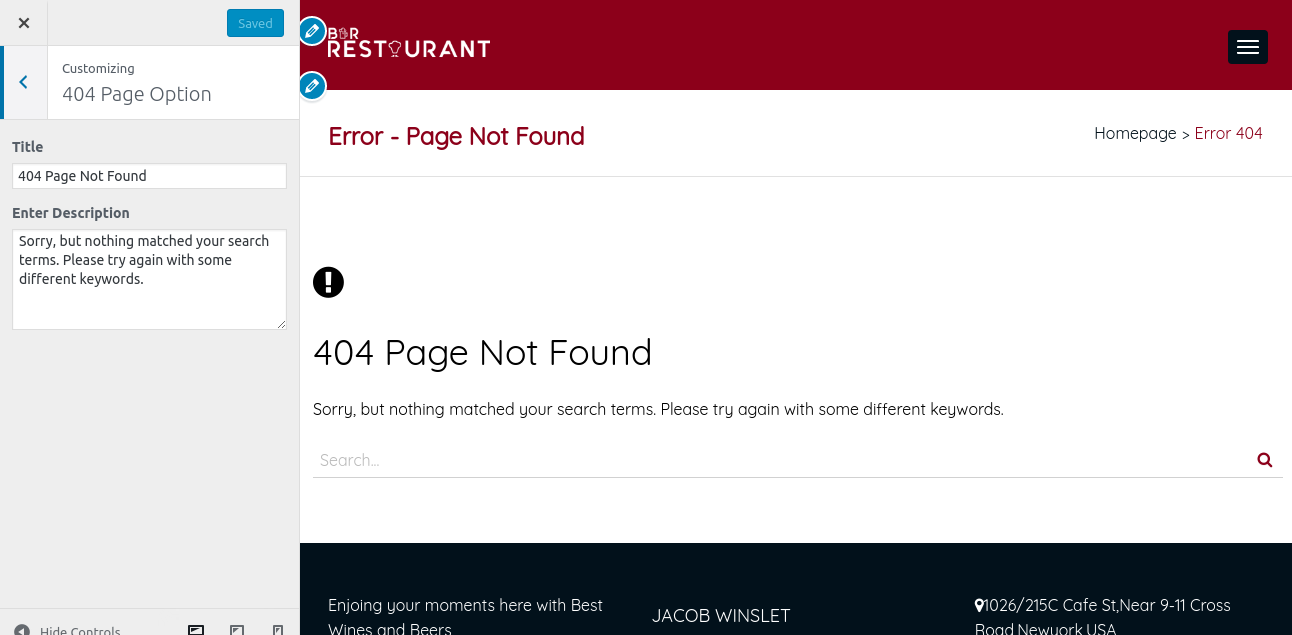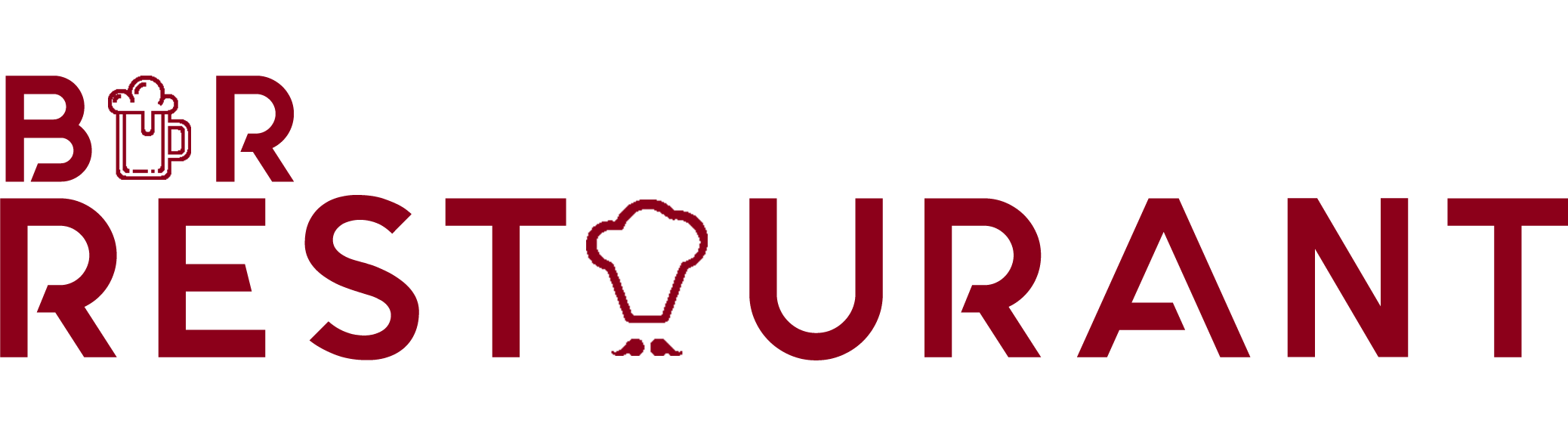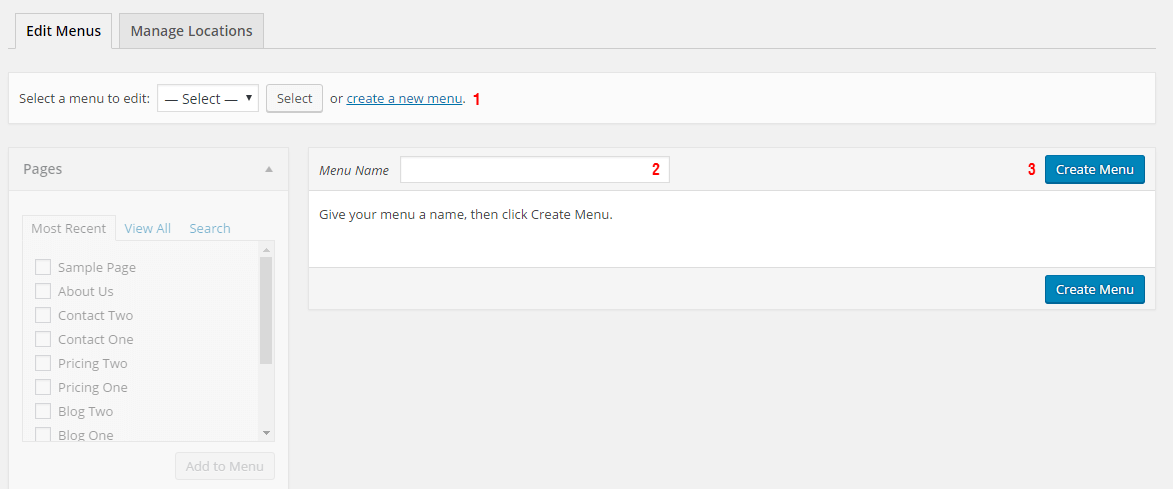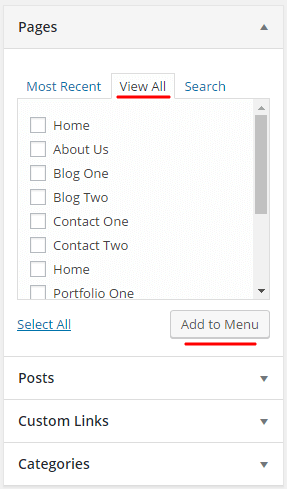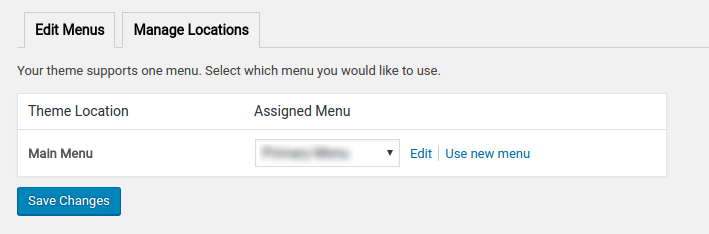Bar Restaurant Pro Theme Documentation
Introduction
Thank you for purchasing Bar Restaurant Pro WordPress Theme. Before you get started, please be sure to always check out these documentation files. We outline all kinds of good information, and provide you with all the details you need know to use Bar Restaurant Pro WordPress Theme.
If you are unable to find your answer here in the documentation, please contact us on our support desk.
What is included in the price?
- Bar Restaurant Pro WordPress Theme
- Child Theme
- 1 Year Free Updates
- Theme Documentation
- Premium Support - To our support desk.
Thanks!
VoilaThemes Team
Theme Installation via WordPress
After the purchase you will be able to download the theme .zip file.
When done, you should see bar-restaurant-pro.zip (zip file name can be changed from version to version).
Please, follow the steps below to install Bar Restaurant Pro WordPress Theme.
Step 1 - Login to your WordPress Dashboard.
Step 2 - Go to Appearance > Themes. Click Add new button, located at the top of the screen. (see screenshots below)
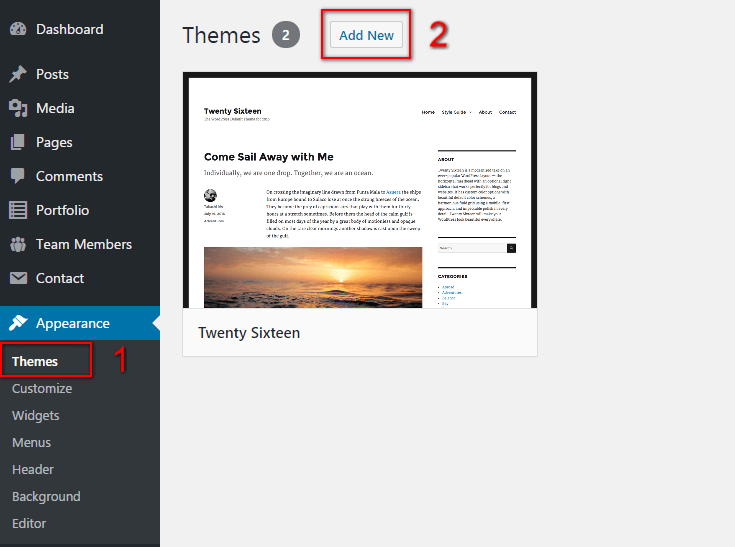
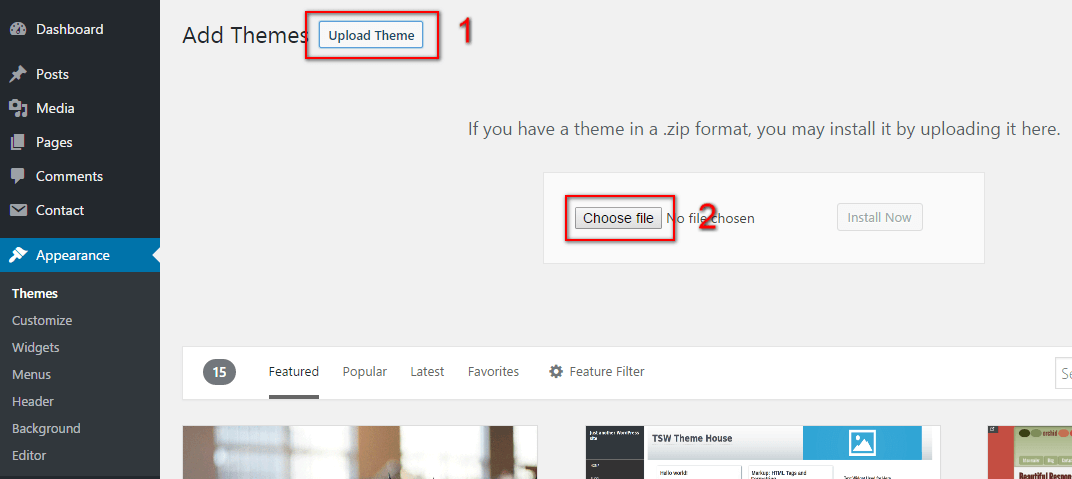
Step 3 - Click on Upload Theme at the top of the screen.
Step 4 - Choose bar-restaurant-pro.zip and click on the Install Now button.
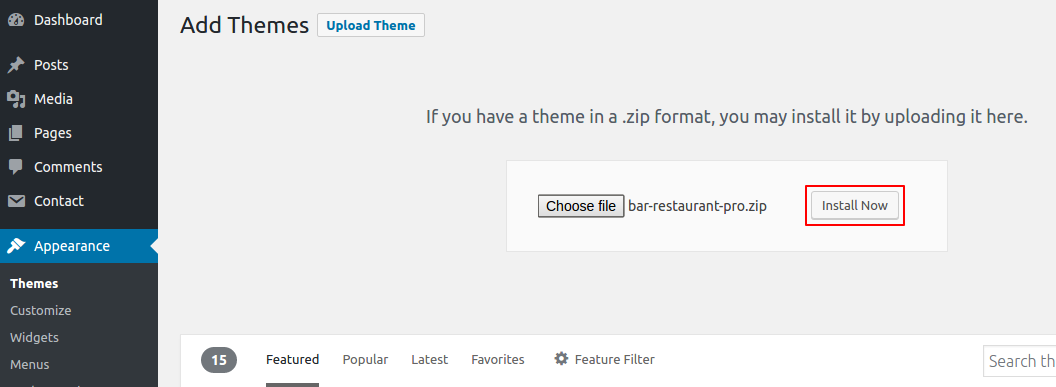
Step 5 - Wait while the theme is installed, when done Activate the Bar Restaurant Pro WordPress theme.
(see screenshots below)
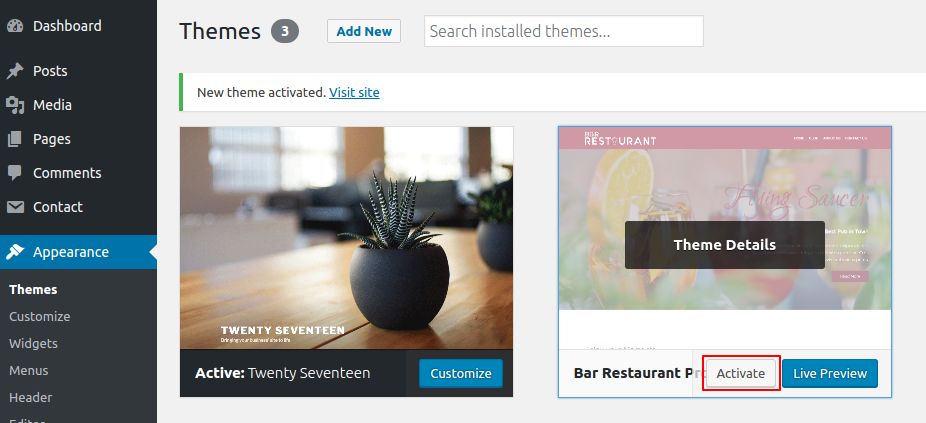
Step 6 - Congratulation you are ready to use Bar Restaurant Pro, but first Activate your license key.
Theme Installation via FTP
If you are going to install the theme using FTP, you will need an FTP Client, such as FileZilla.
After the purchase you will be able to download the theme .zip file.
When done, you should see bar-restaurant-pro.zip (folder name can be changed from version to version).
Please, follow the steps below to install Bar Restaurant Pro theme via FTP:
Step 1 - Log into your hosting space (server) via FTP client.
Step 2 - In extracted archive folder, find bar-restaurant-pro folder
Step 3 - Upload the bar-restaurant-pro folder to your server in path .../wp-content/theme/
Step 4 - The uploaded path should be like this: .../wp-content/theme/bar-restaurant-pro/
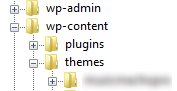
Step 5 - Login to your WordPress Dashboard and go to Appearance > Themes and activate the Bar Restaurant Pro Theme. (see screenshots below)
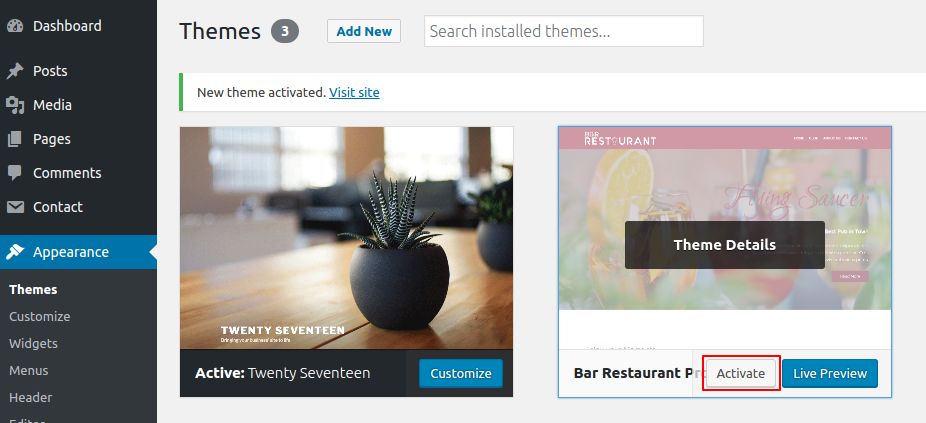
Step 6 - Congratulation you are ready to use Bar Restaurant Pro, but first Activate your license key.
Additional Links
Theme License Activation
After installing the theme the first step to take will be activating the theme license. Enter the license key and you'll get access to theme support.
Follow the below instruction to activate the theme license.
Step 1 - Go to your WordPress Dashboard > Appearance > License.
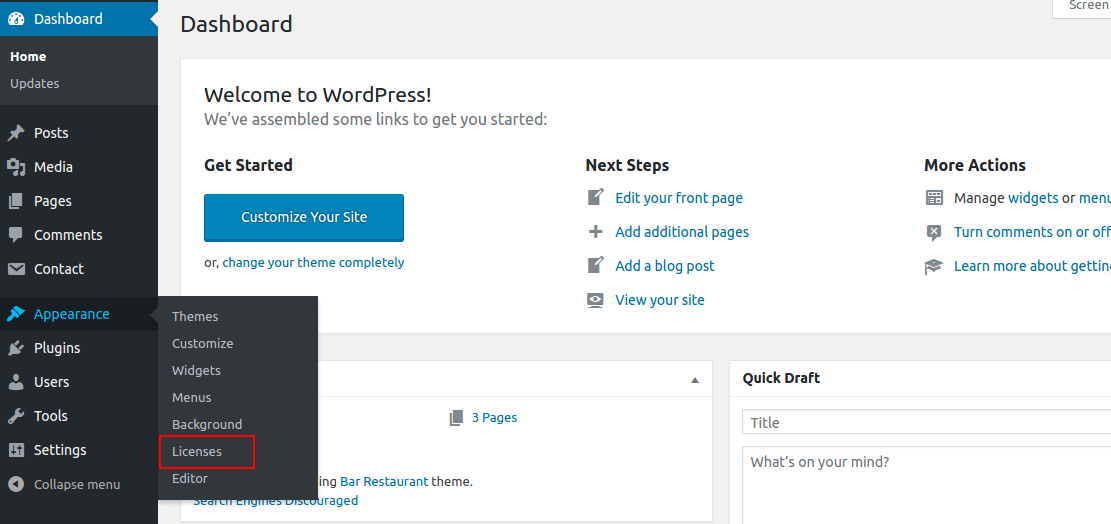
Step 2 - Now, you need to enter the license key and click on Activate. (see screenshots below)
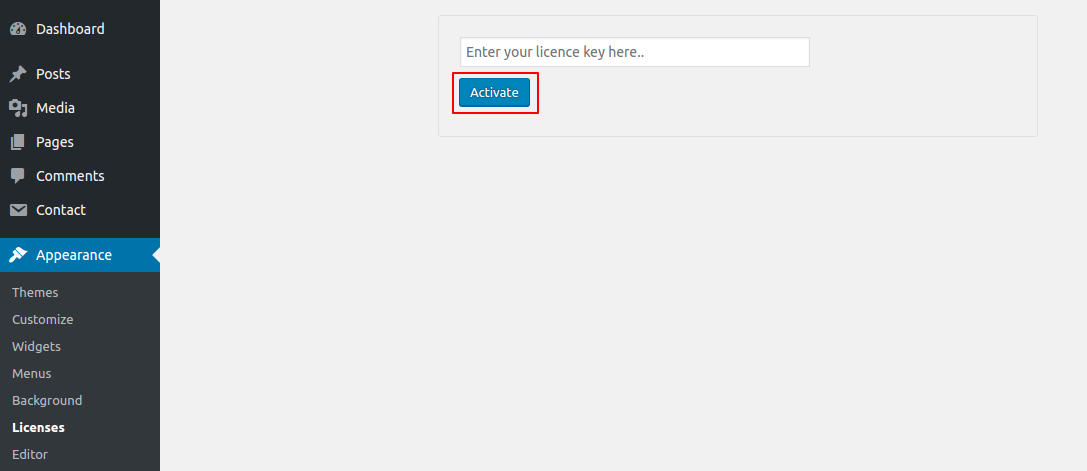

Themes Installation
After activating the theme and the license a notice should appear on the top of the screen, click on Begin installing plugins.
Follow the below instruction to activate all the necessary plugins.
Step 1 - Go to your WordPress Dashboard and click on Begin installing plugins.
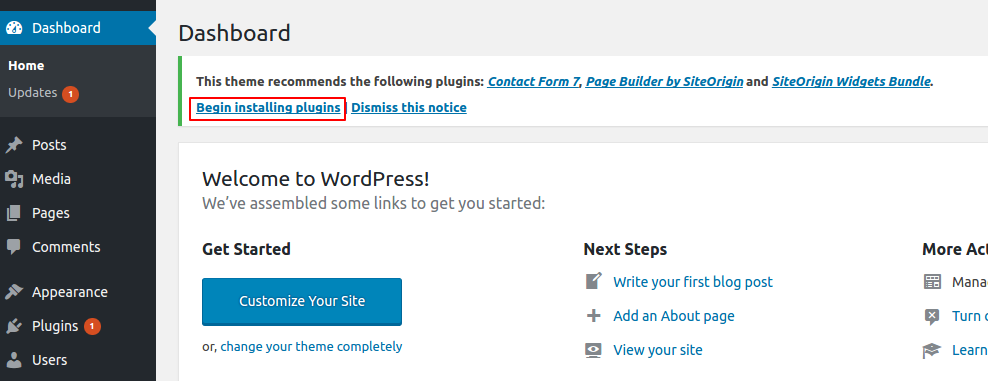
Step 2 - Select all the plugins, change Bulk Actions drop to Install then click Apply. (see screenshots below)
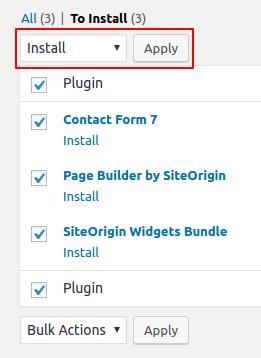
Step 3 - Once the plugins are installed go back to Install required plugins and Activate them all.
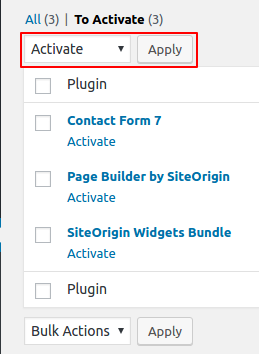
Setting up the Demo Content
Before importing the dummy data Make sure you have installed all the plugins and set the permalinks.
Once the theme will be activated you will see the option for importing demo.
Set Permalinks
Step 1 - Log into your WordPress Dashboard.
Step 2 - Go to Settings > Permalinks select Post name & click on save changes.
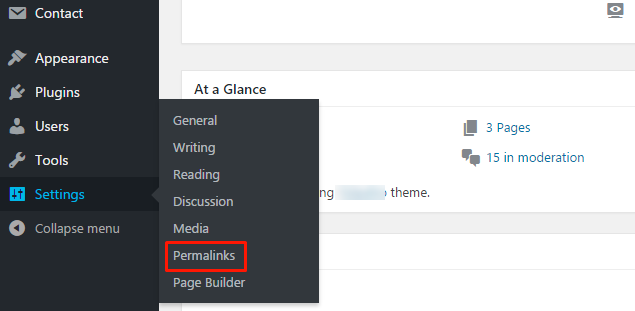

One Click Importer
Step 1 - Go to Appearance > Bar Restaurant Pro Demo Setup
Step 2 - click on Import Demo Data.
Step 3 - Done! Menu and Home Page will be automatically set.
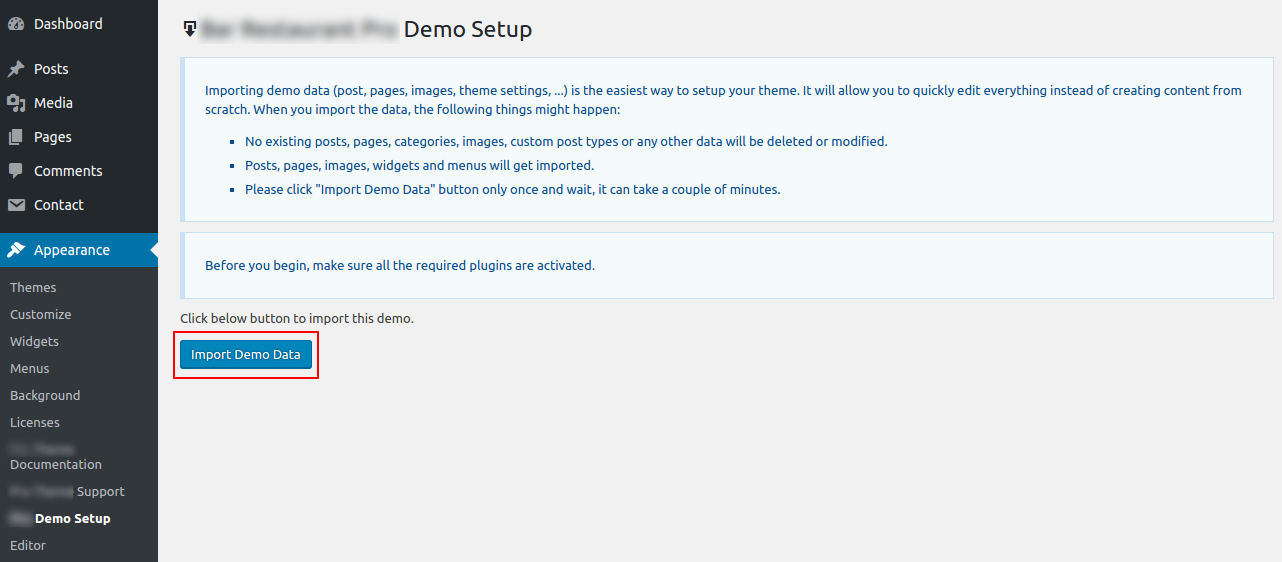
Page Builder Widgets
Go to Pages > Add New or Edit a page. Click on the Page Builder tab and go to Add Widget as shown in below screenshots.
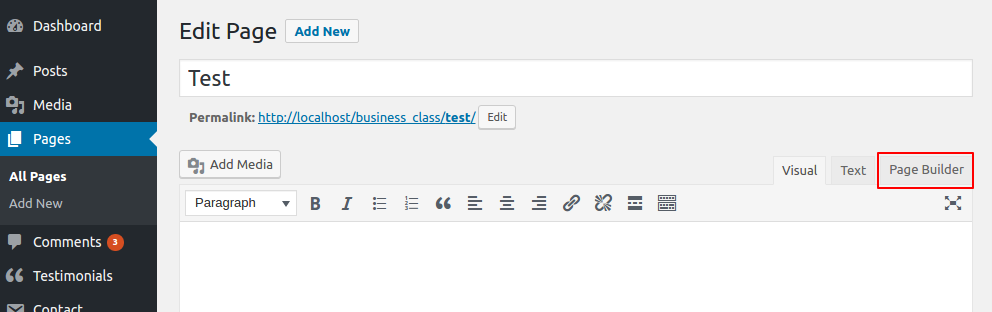
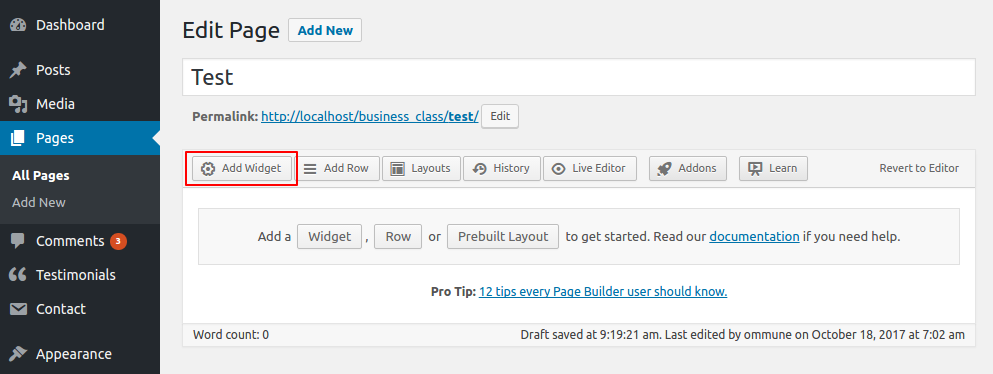
Here you can display the all theme widgets.
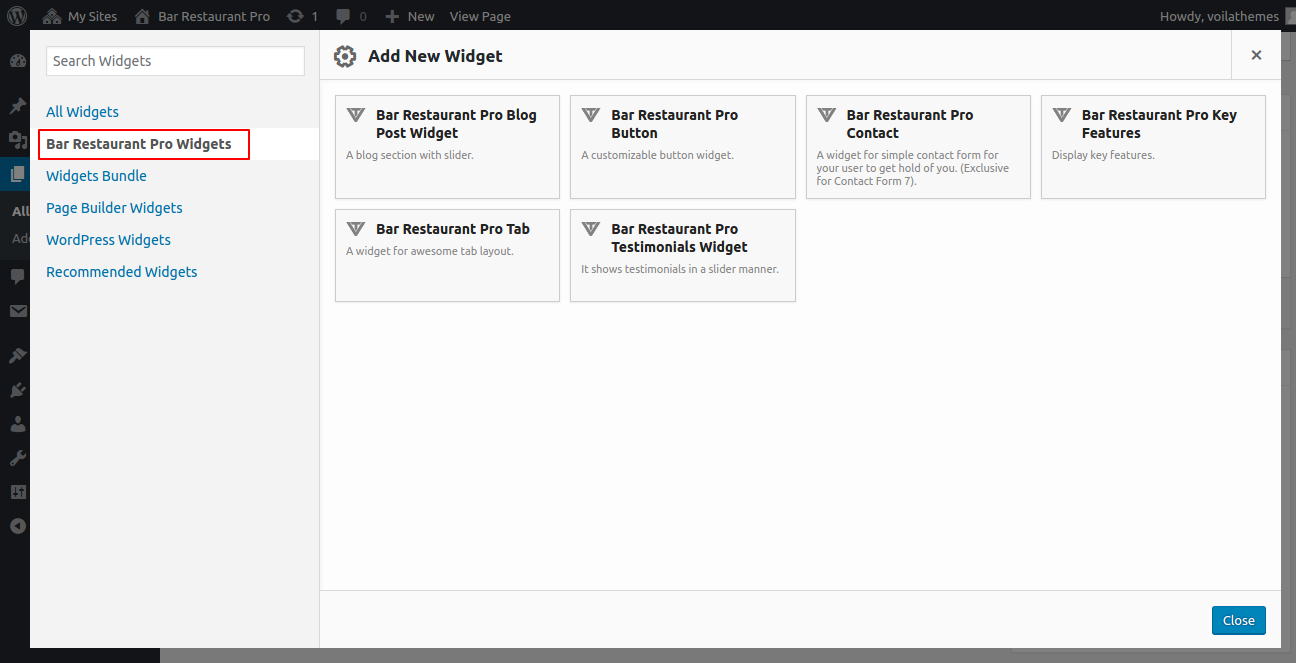
1. Bar Restaurant Pro Blog Post Widget
Using this widget you can display the posts via post query method.
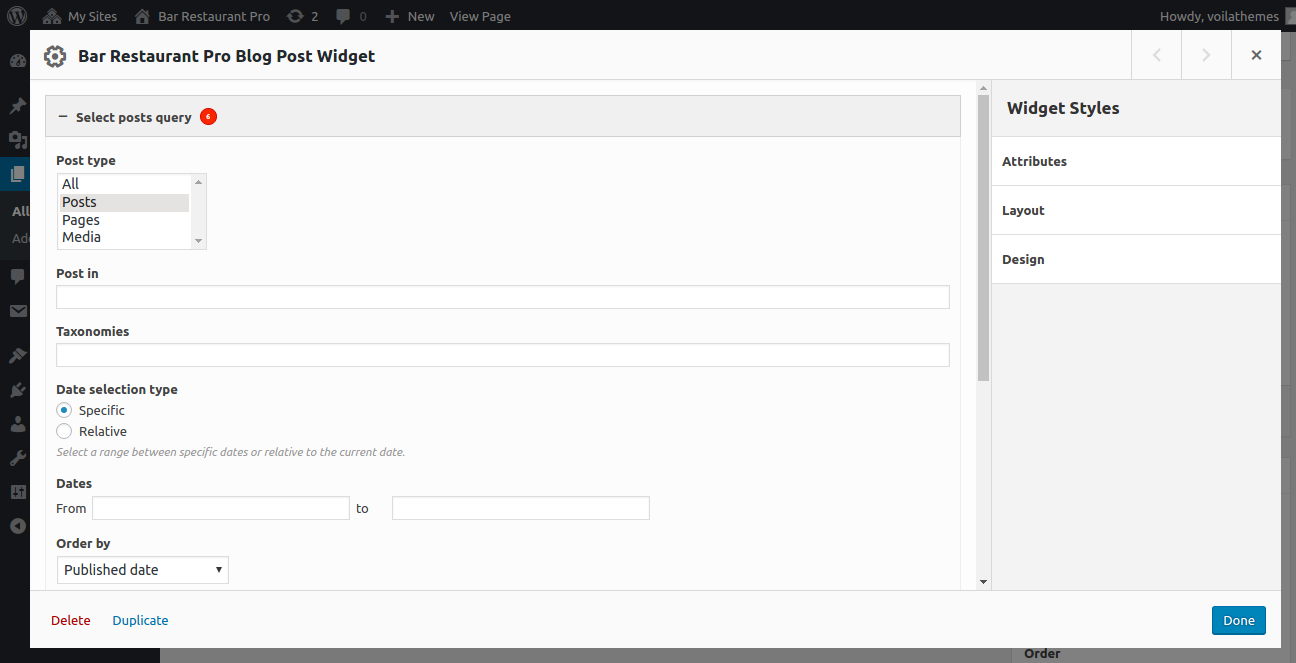
2. Bar Restaurant Pro Button Widget
Using this widget you can display button and also you can customize it's design.
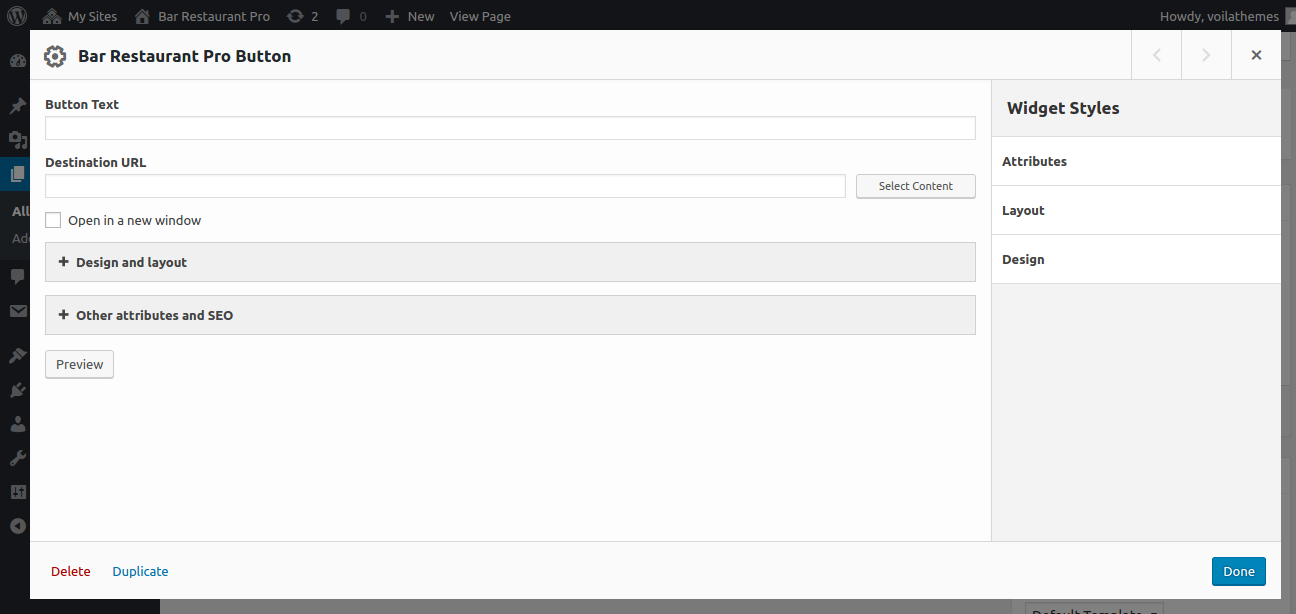
3. Bar Restaurant Pro Contact Form Widget
Using a shortcode method you can display your contact form. Also you can customize it's design.
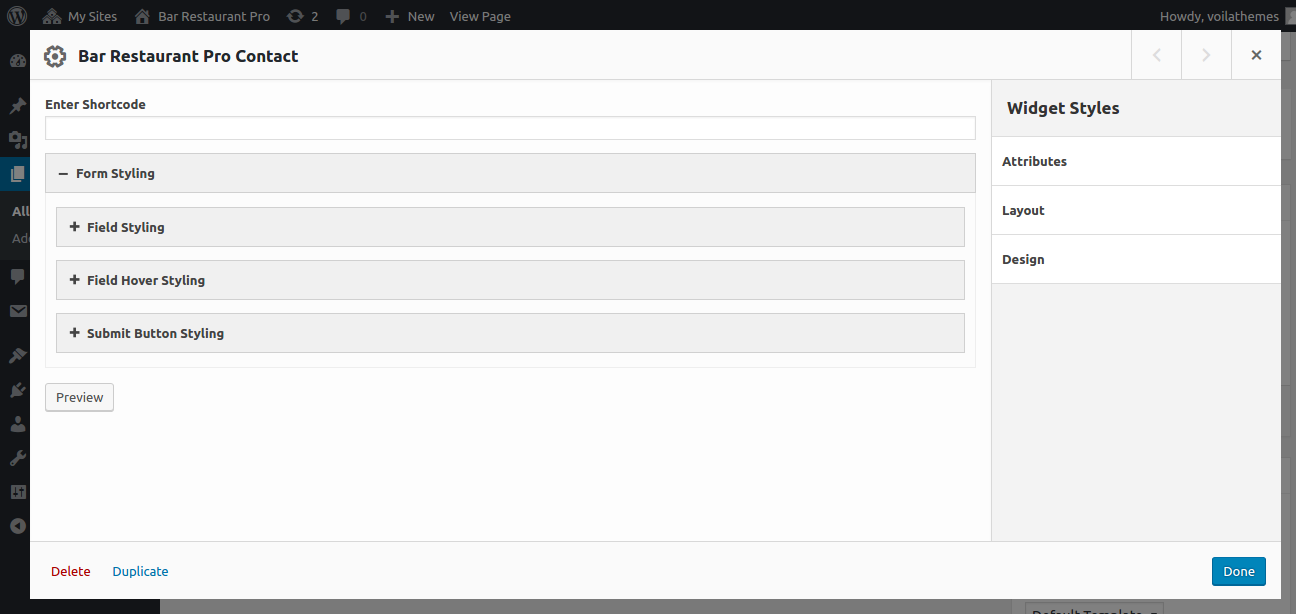
4. Bar Restaurant Pro Key Features Widget
Using this widget, you can add key features and it's description. Also you can display button and change it's design. You can manage the style and design of key features as per your requirements.
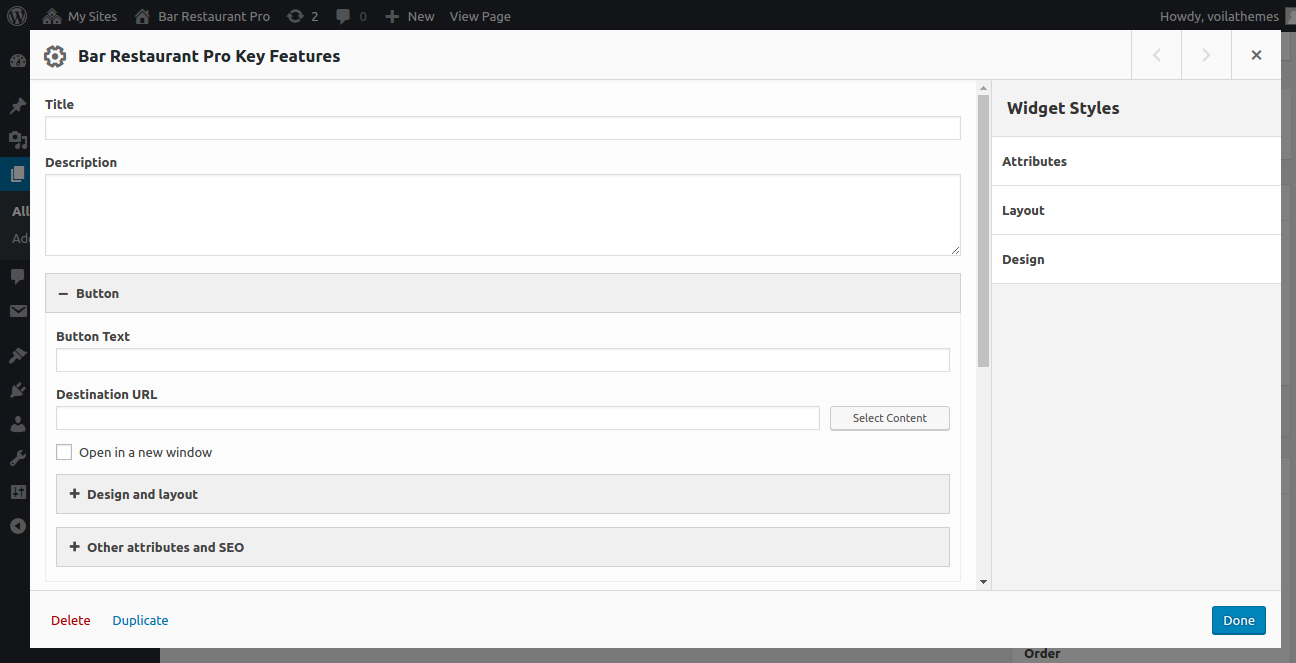
5. Bar Restaurant Pro Tab Widget
Using this widget, you can add multiple tabs and also assign it's title, position and type. You can also customize it's design as per your requirement.
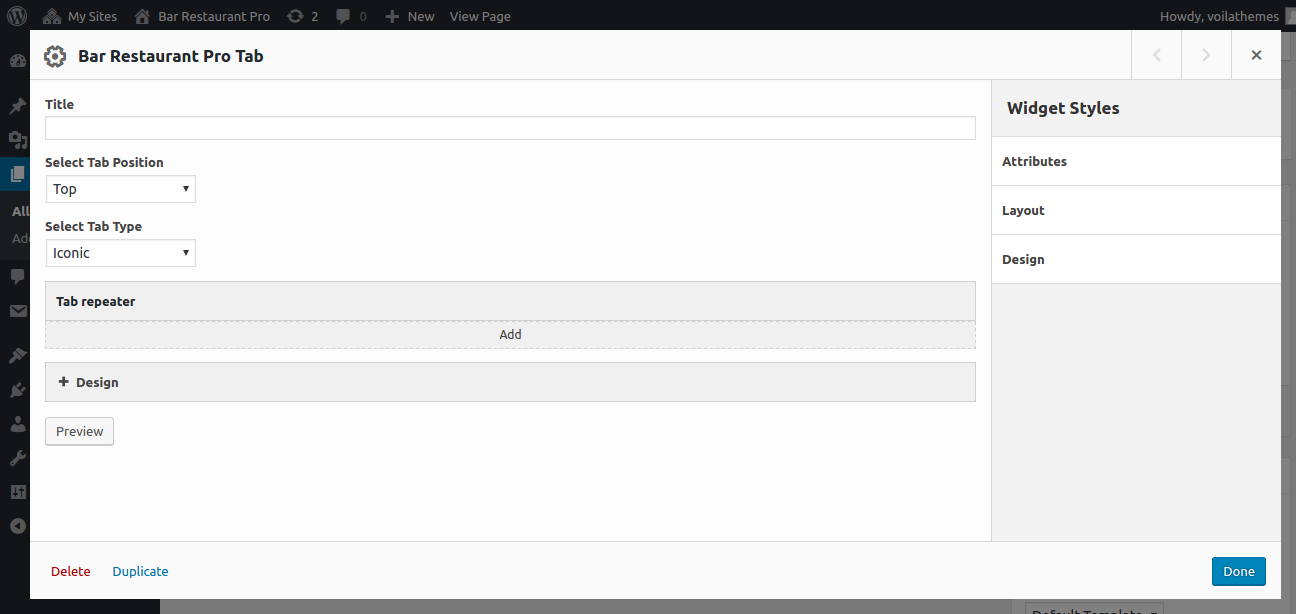
6. Bar Restaurant Pro Testimonial Widget
Here you can add multiple testimonials and it's details. Also you can customize the design.
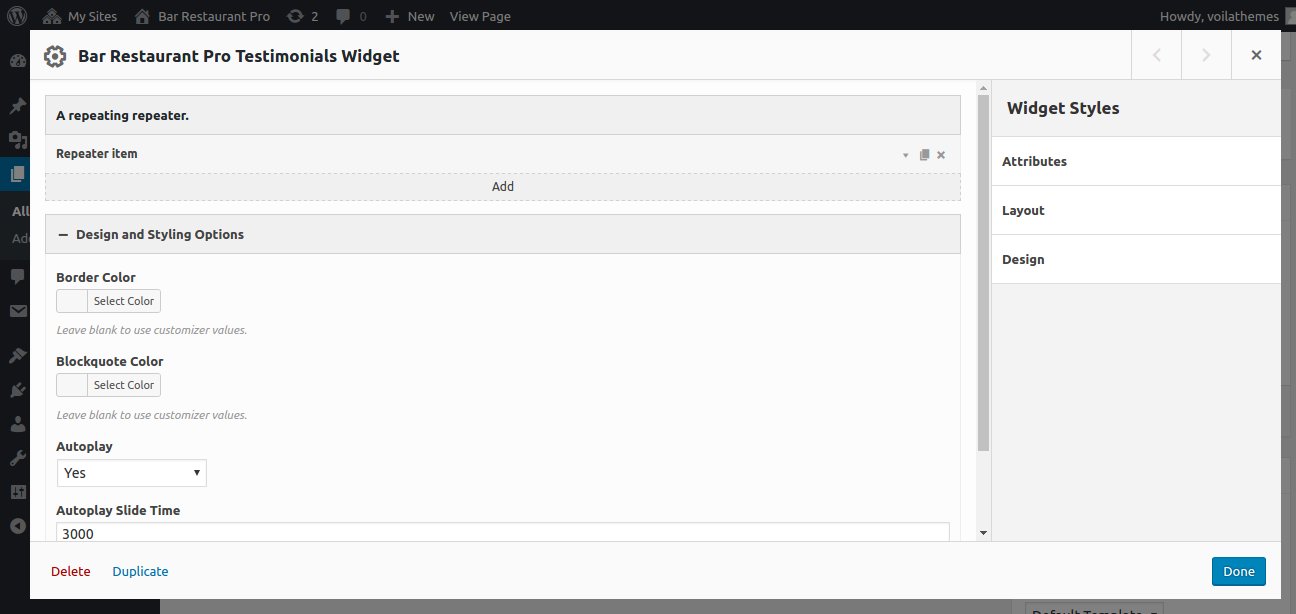
Customizer Options
Go to Appearance > Customize and you'll find below options where, you can make the changes as per your requirements.
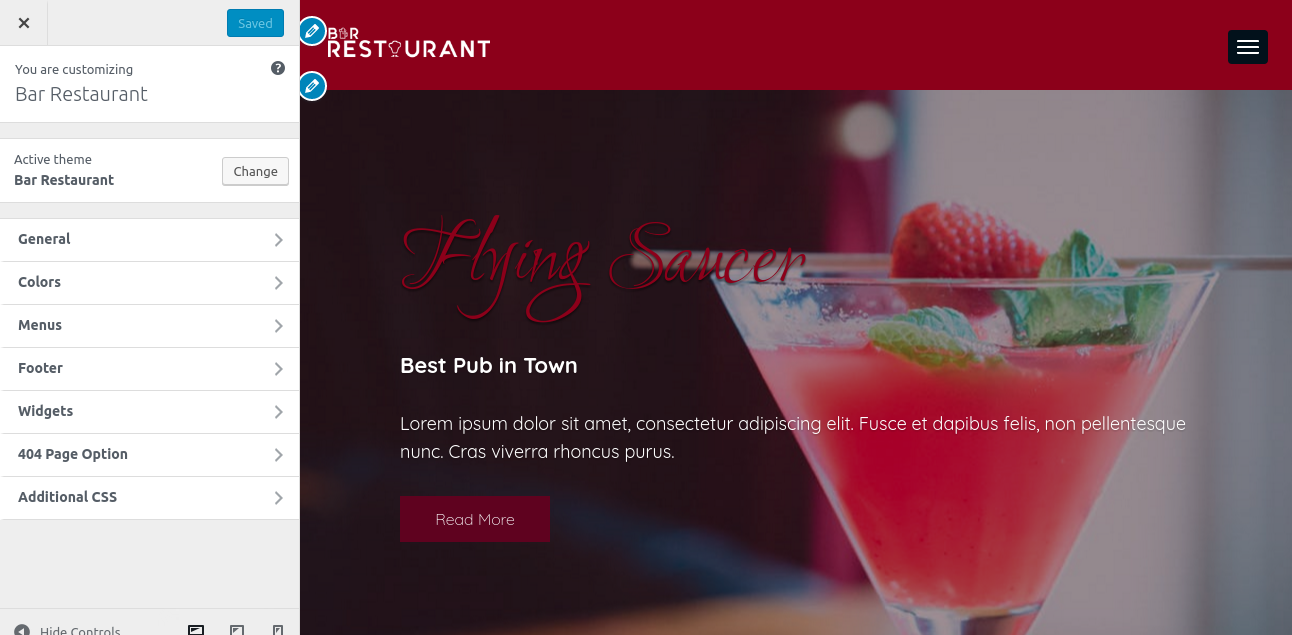
1. General
Here you can change your website logo and scroll logo along with site icon. You can also set fixed header, set logo size and also add or remove site title and tagline. You can enable or disable preloader, set background image and also set static front page and post page.
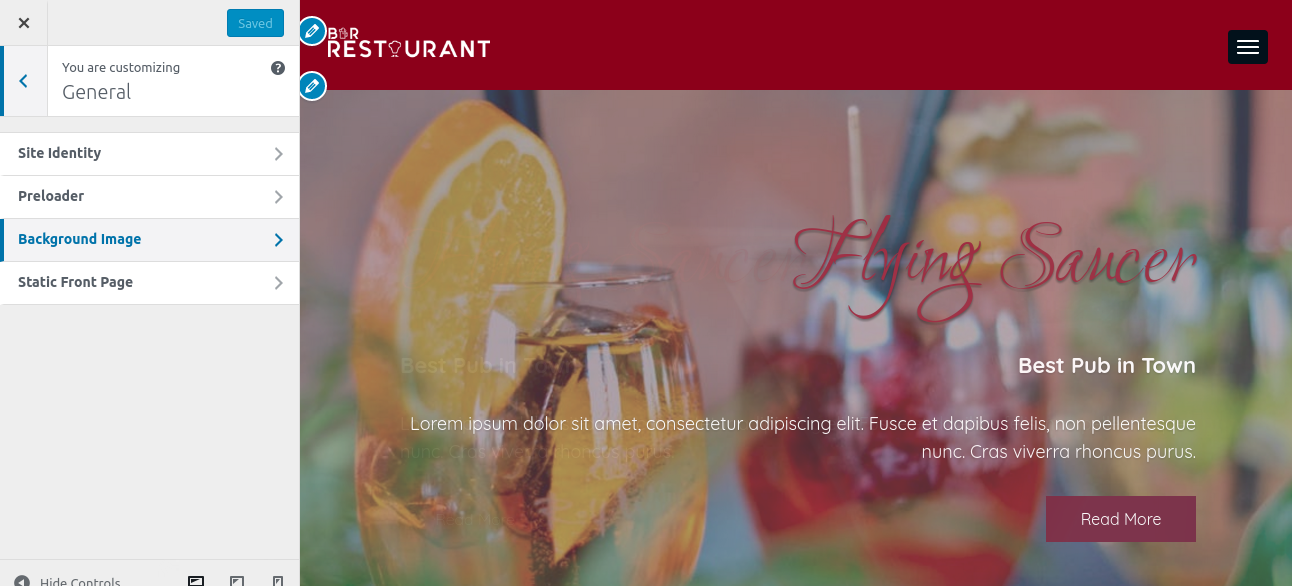
2. Styling
Here you can change your theme colors as per your requirement.
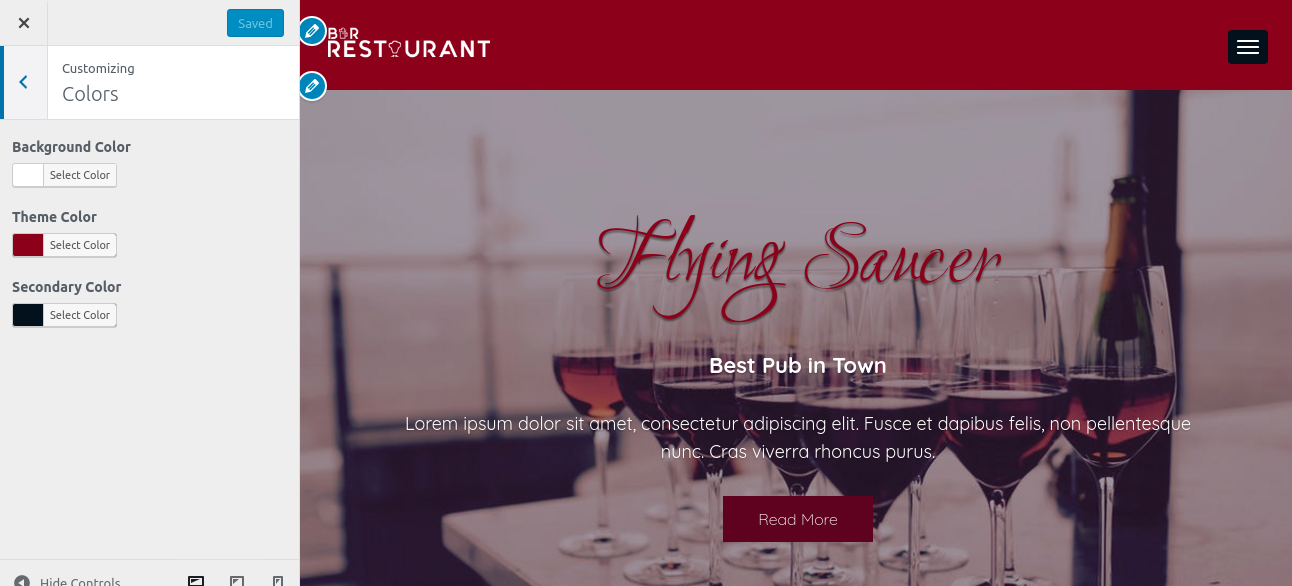
3. Footer
Here you can choose whether to show or hide your footer widget area along with the number of columns to show. If you want to add a copyright text in your footer area then you can add it from here and you can choose your footer menu. Also you can integrate your social accounts.
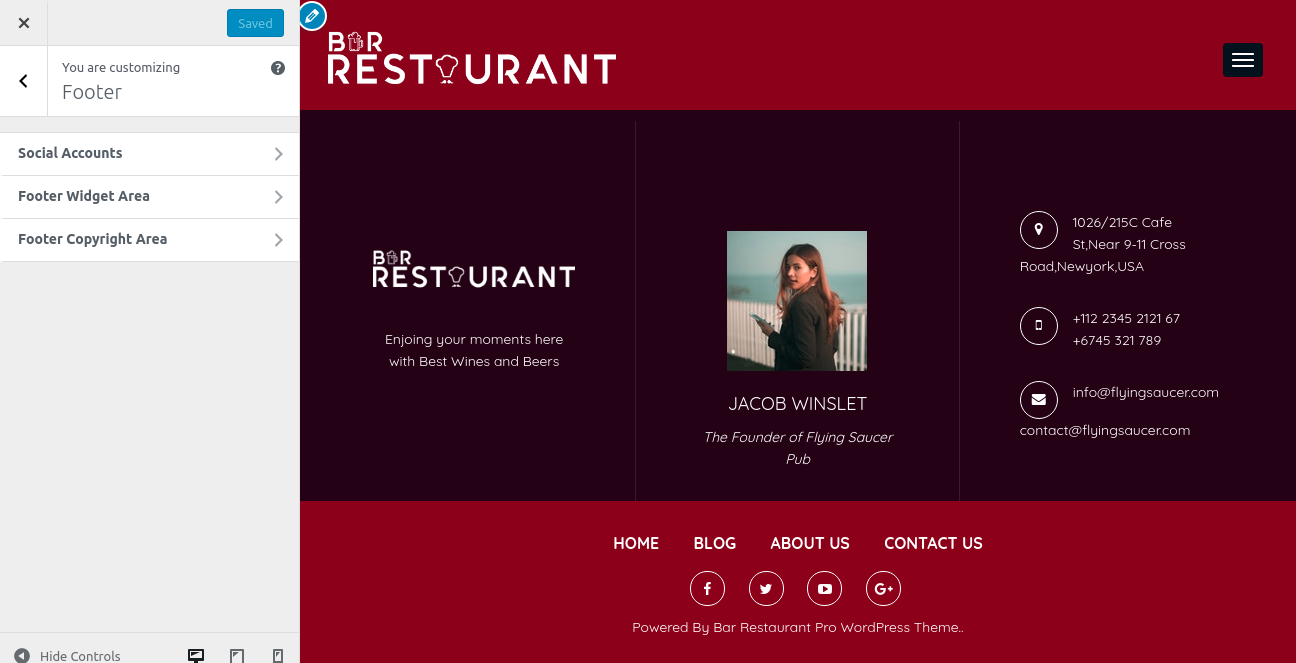
4. 404 Page option
Here you can add page title and description.